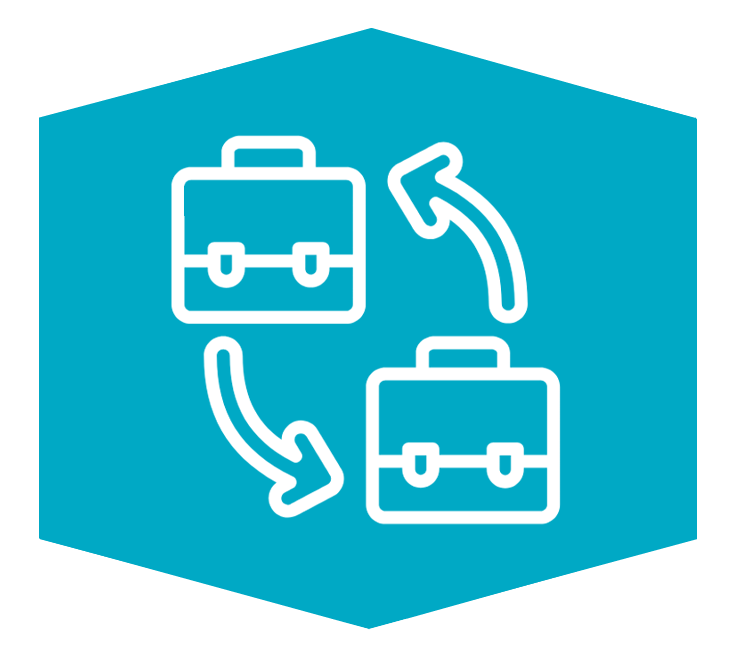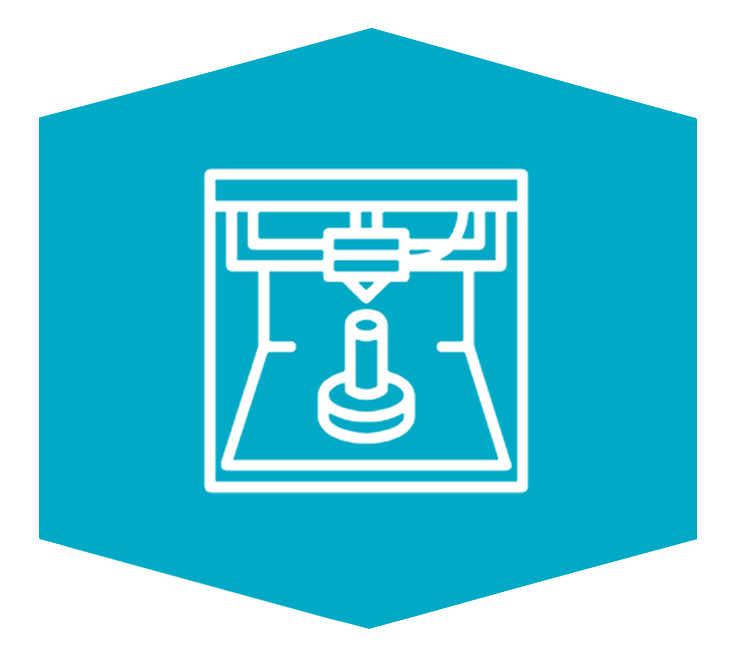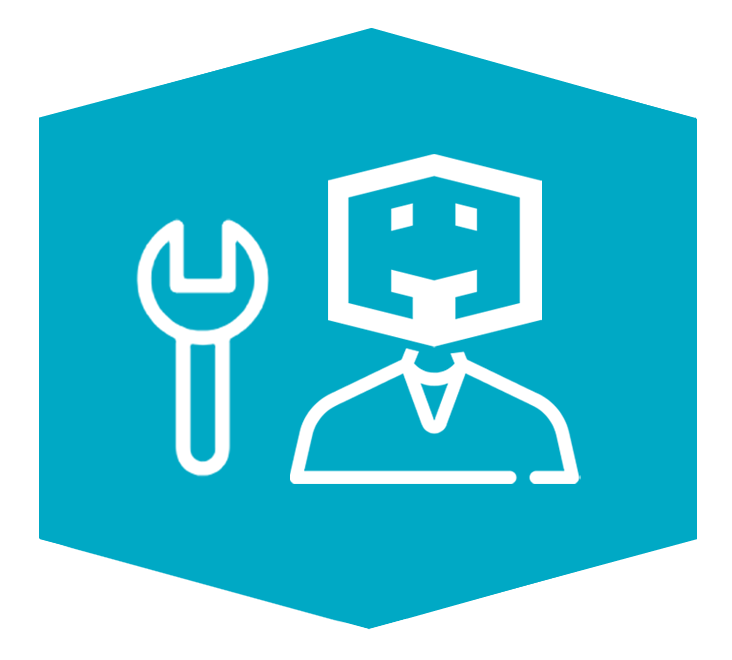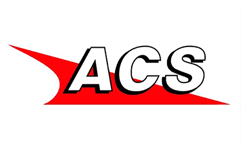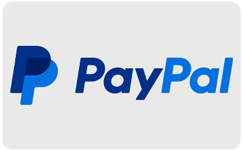Το φυσικό μας κατάστημα θα παραμείνει κλειστό 13-20/8
Οι ηλεκτρονικές παραγγελίες θα στέλνονται κανονικά εκτός 18/8.
- Προτείνουμε επίσης
ΣΧΕΤΙΚΑ ΜΕ ΜΑΣ
ΠΛΗΡΟΦΟΡΙΕΣ
ΜΕΙΝΕ ΕΝΗΜΕΡΩΜΕΝΟΣ